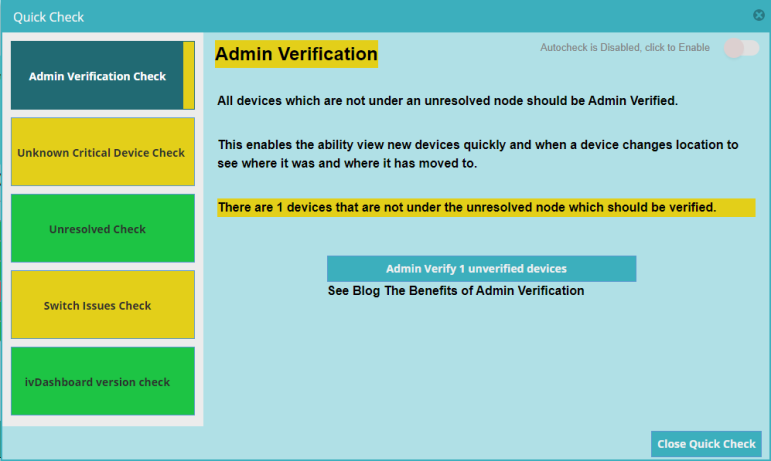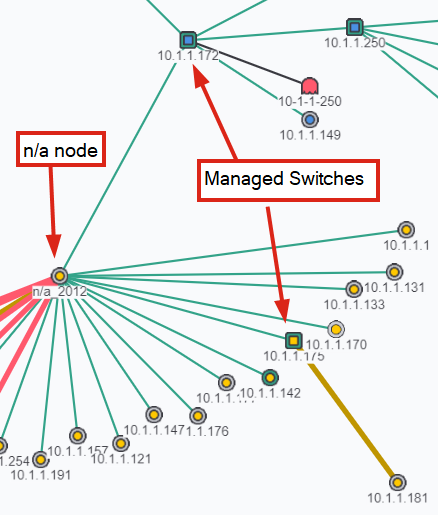Quick Check
The Quick Check Utility's purpose is to resolve some issues which are easily identified and fixed in IntraVUE.
There are 5 things that are checked when the utility is started.
- Admin Verification Check
- Unknown Critical Device Check
- Unresolved Check
- Switch Issues Check
- ivDashboard version Check
The purpose of Quick Check is to allow the user to identify situations in IntraVUE that should be corrected and to easily make those changes.
The left side of the dialog is color coded to match the condition of each metric being checked - Red, Yellow, or Green.
For each metric there will be a combination of links for further information and buttons to take the user to the place where the condition can be fixed.
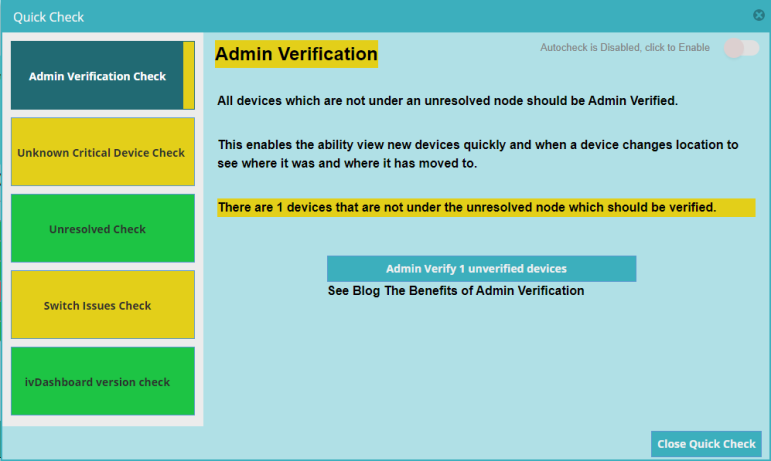
The Admin Verification Check finds all the devices which are not under unresolved and Admin Verifies the devices in IntraVUE. The reason for not verifying devices under unresolved is they have not moved to a position in the topology, or at least to the top parent.
The Unknown Critical Device Check finds all devices which are currently set the the critical state 'Unknown' which is assigned when discovered.
All devices should be set to a Critical State which is not Unknown, except recently discovered devices. WBC NHM creates Alarms and Warnings which generally use only devices set to Critical Intermittent and Critical Always On.
Disconnection Alarms are only issued for Critical Always On devices. The NHM incident generation and analysis feature only collects data for Critical Intermittent and Critical Always On devices.
The Unresolved Check identifies devices which are under an Unresolved Node, under the Top Parent. Devices are initially placed there when they first respond to a ping and then moved to the Top Parent when their MAC address is discovered. If a connected device remains here it indicates a probable configuration issue selecting the wrong top parent, or a possible netmask issue.

A frequent case is if the user wants to track connectivity to remote devices or websites. The mac will not be resolvable. The user should manually create an auto-inserted node under the top parent and then manually move these devices to that node. This will resolve this issue from being flagged.
See help IntraVUE - Handling Devices under Unresolved Node
The Switch Issues Check identified an issue where an "n/a" node is between 2 managed switches. This would not normally be the case in a manufacturing environment. There are several reasons this can happen:
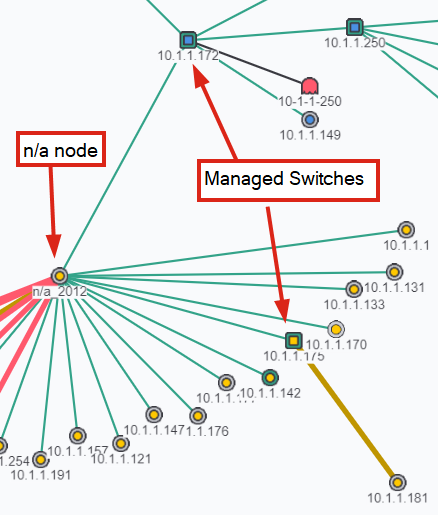
- A switch that is not in the IntraVUE scan range belongs at that location. It is the switch that is connected to the port of the parent/upper switch. Edit the scan range to add the switch.
- The SNMP of switch that belongs there is not responding. The switch is in the scan range and will be one of the devices under the n/a. When responding the n/a will go away and the other devices will move under that switch.
- The n/a has one or more disconnected devices or ghost nodes. When the device reconnects the data in the switch bridge mib will cause it to move downward. If there are ghost nodes representing old locations, delete them.
- There really is an unmanaged switch between managed switches or the SNMP of the switch is not known. In IntraVUE edit the switch and go to Advanced and check "VM, HUB, OR NON-SNMP SWITCH". This will cause the device to take the place of the n/a and all the children will become children of this device. If the device is a NAT (network address translator) check NAT.
- The switches are separated by a wireless bridge which may or may not have an IP address.
NOTE: To prevent this check from showing n/a nodes that you do not want to see listed, edit the n/a node and give it a name that does not start with 'n/a'.
The Switch Issues Check also checks if any Managed Switches have lost their SNMP connectivity. If IntraVUE can get switch SNMP it can't get bandwidth data, can't tell if a device has moved, and other issues. Check the settings in the switch to see the switch community is listed in the Scanner SNMP Configuration. For SNMP to be lost there must have been success getting data at one time.
The ivDashboard version Check helps ensure that the version of ivDashboard delivered with the WBC Network Health Monitor is the current version in IntraVUE. When starting the WBC Network Health Monitor checks the version and automatically updates it (after an initial install). Sometimes the check could fail and you will need to manually update it. See Update Intravue